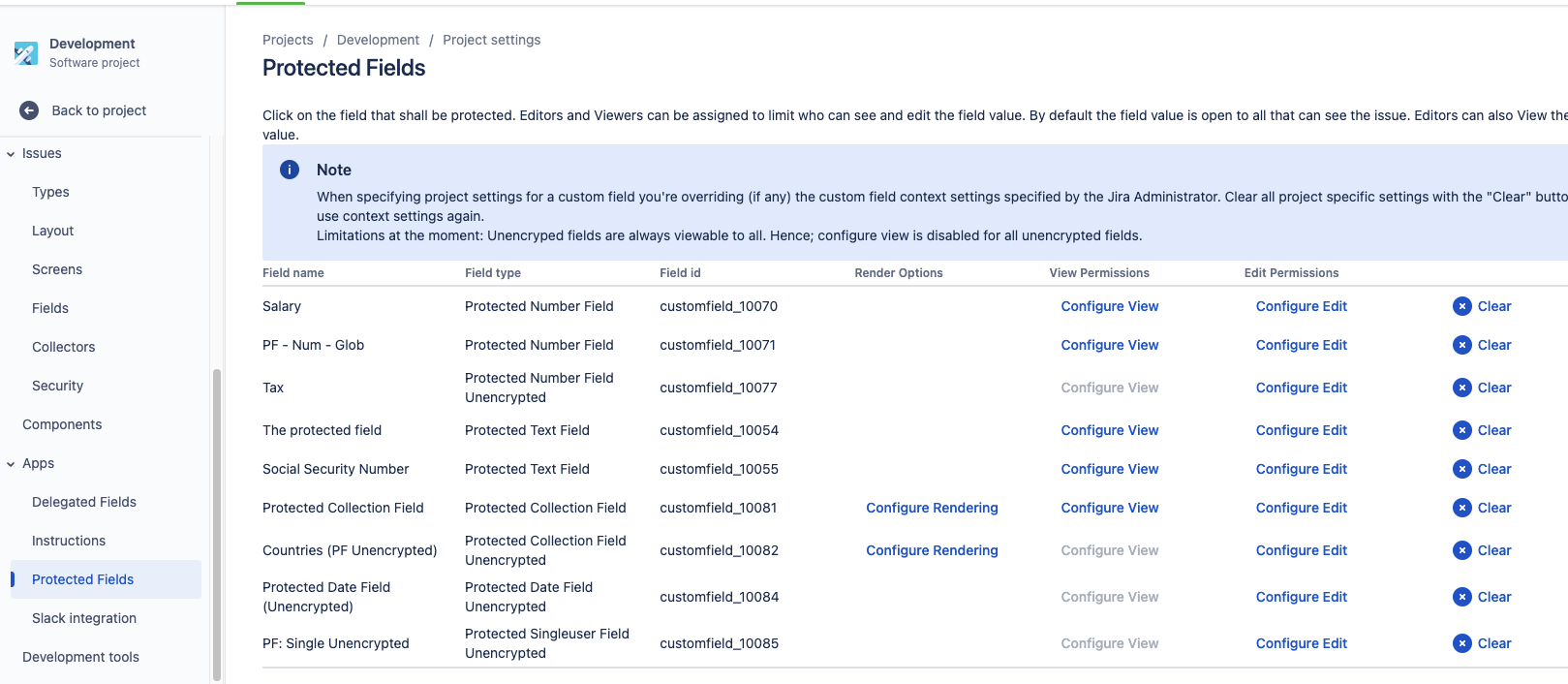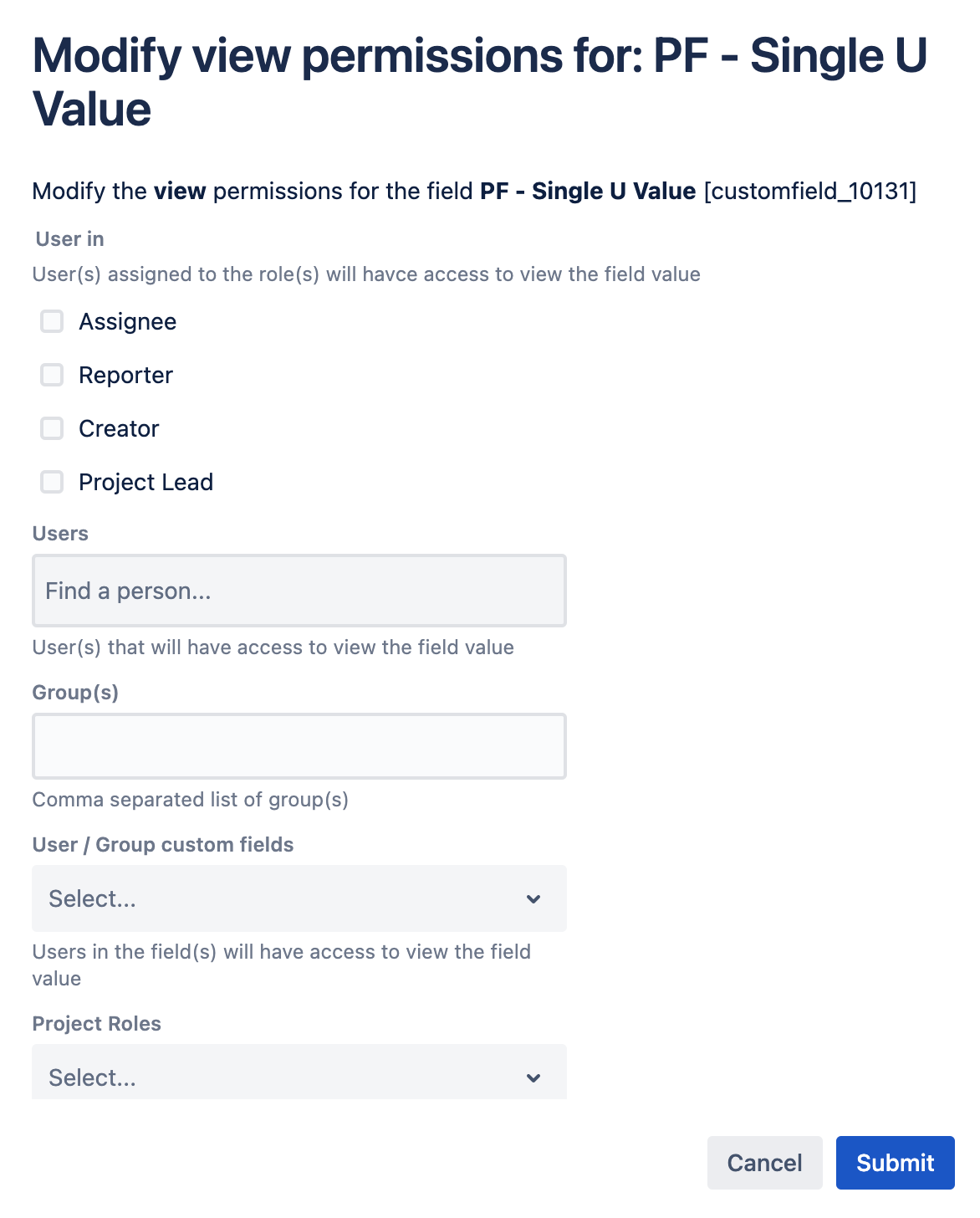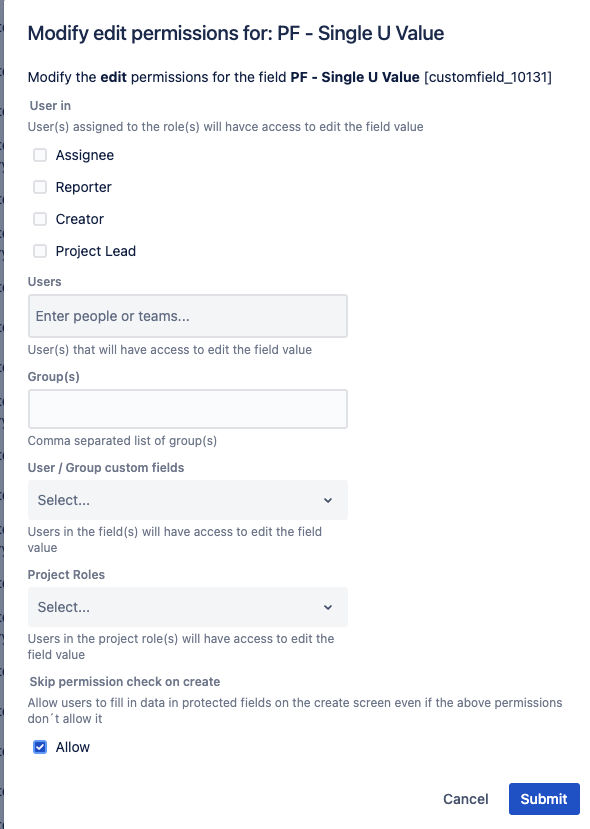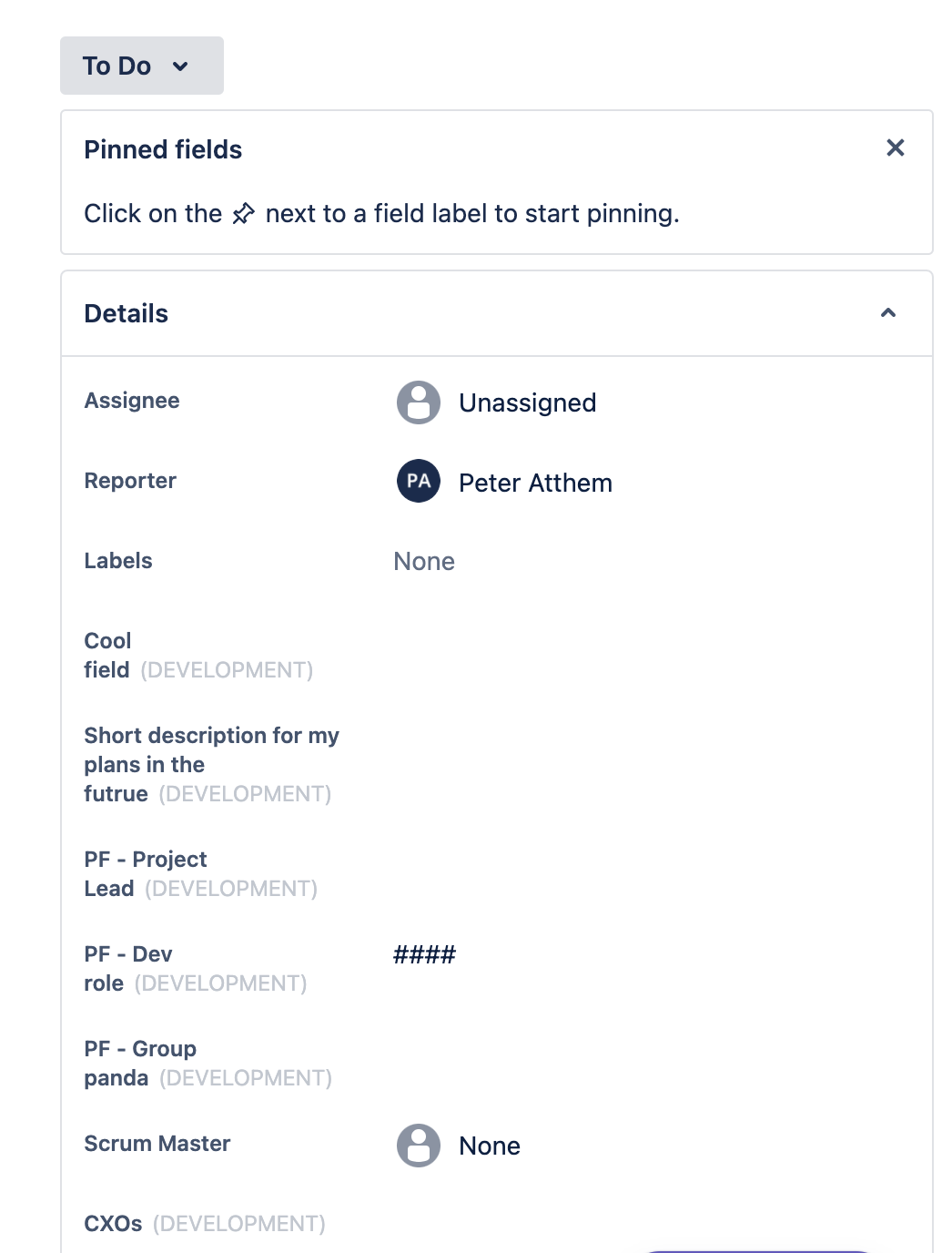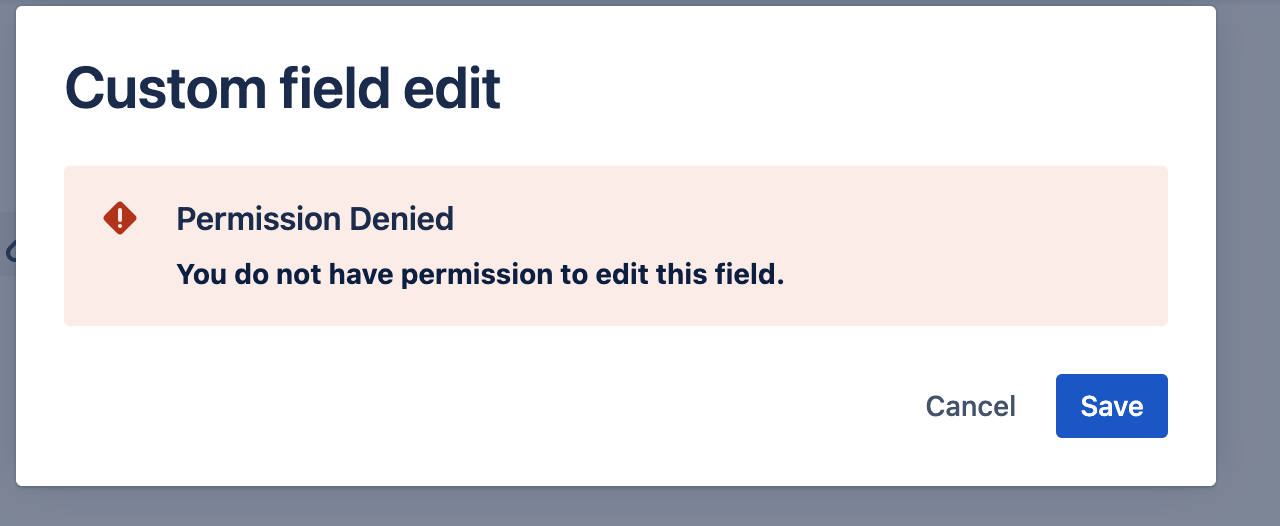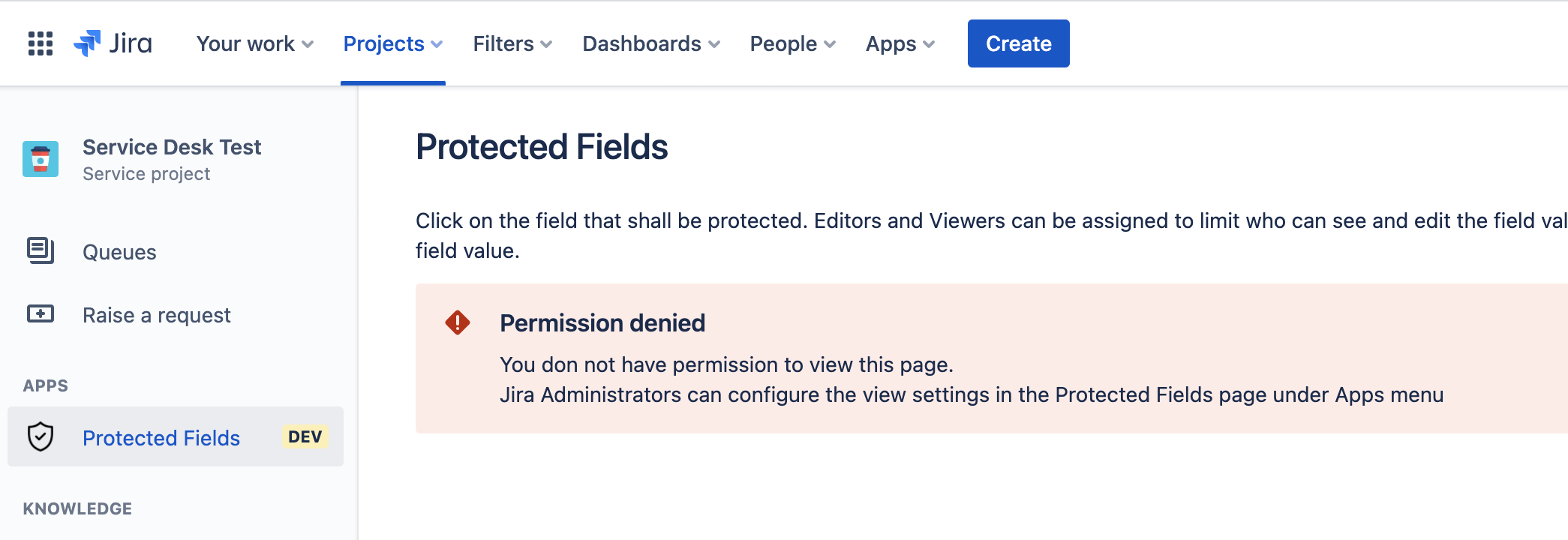Fields settings from Project
To configure permissions on a field, go to the Protected Fields page on Project Settings (or cog icon).
Note: applying project level settings for a custom field overrides any context level settings for that field. Clear the project level settings to restore to context level.
On that page the user can click (1) Configure View or (2) Configure Edit on each field.
Permission types
| Permission type | Description |
|---|---|
| Users in | User in a specific role of the issue:
The project lead of the project |
| Users | List of users |
| Users / Group custom fields | User that are part of a custom field.
|
| Project Roles | User that is part of a Project role Roles created in your Jira instance, like Administrator |
| Skip permission check on create ONLY EDIT | Allow users to fill in data in protected fields on the create screen even if the above permissions don´t allow it. |
Controlling a protected fields permission by using another protected field(s)
This is a situation where you want to protect certain information, such as someone's salary. You can control who can see or edit this information by choosing a specific "Protected fields" group or user. These chosen groups or users come with added security.
You can set this up by using "Users/Group custom fields" in the settings, and it applies to two types of fields:
- Protected Fields User Picker Single/Multi
- Protected Fields Group picker
Configure View settings
View settings control who can view the data in a custom field (Protected Fields).
Configure Edit settings
Edit settings control who can view the data in a custom field (Protected Fields).
Masked values
Values that shall not be seen by a user is shown as #####
The value is encrypted by the unique encryption key in the Jira instance, that can be seen in the Admin Settings page.
Read more about about Encryption here.
Permission Denied edit field
User that does not belong to the edit settings configuration will be prompted with the permission denied window.
Best exit this window is by clicking Cancel.
Clicking the Save will prompt an additional error message saying that the user is not allowed to edit the value.
(Save button will be removed when it is supported in the Atlassian cloud platform)
Permission Denied on Protected Fields setting page
If the user gets Permission Denied, when accessing the page Protected Fields on a project then it is because the user is not part of the permission configuration done in the admin settings.
If project roles are used check that the user is part of a project role or part of the group assigned to a project role.